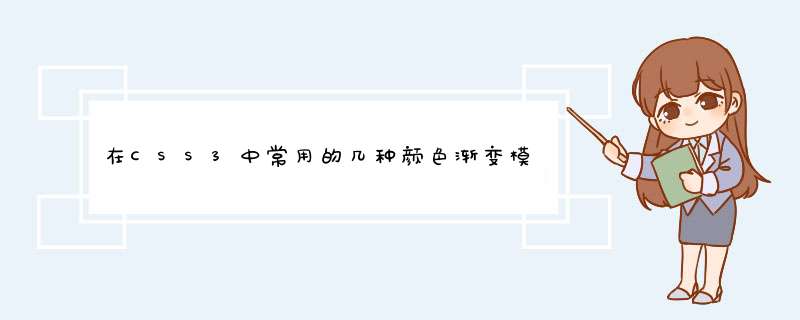
现在html5 css3已经越来越流行,用CSS3实现p渐变已经不是什么难事了,这篇文章给大家整理了现在常用的三种颜色渐变模式,包括线性渐变、径向渐变和重复的线性渐变,文中通过示例代码介绍的很详细,有需要的朋友们可以参考借鉴,下面来一起看看吧。
一、线性渐变:linear-gradient
语法:
<linear-gradient> = linear-gradient([ [ <angle> | to <side-or-corner] ,] <color-start>[, <color-end>]+)
<side-or-corner> = [left | right] || [top | bottom]
<color-start|end> = <color>[ <length>|<percentage>]下述值用来表示渐变的方向,可以使用角度或者关键字来设置:
<angle>:用角度值指定渐变的方向(或角度)。
to left:设置渐变为从右到左。相当于: 270deg
to right:设置渐变从左到右。相当于: 90deg
to top:设置渐变从下到上。相当于: 0deg
to bottom:设置渐变从上到下。相当于: 180deg。这是默认值,等同于留空不写。
<color-start|end> 用于指定渐变的起止颜色:
<color>:指定颜色。
<length>:用长度值指定起止色位置。不允许负值
<percentage>:用百分比指定起止色位置。
示例:
p {
width: 200px;
height: 100px;
margin: 10px 5px;
border: 1px solid #ddd000;
}
#LinearStartToEnd {
float:left;
background: linear-gradient(#ff0000, #00ff00);
}
#LinearPercentage {
float:left;
background: linear-gradient(#0000ff, #ff0000 52%, #00ff00);
}
#LinearAnglePercentage {
float:left;
background: linear-gradient(90deg, #ff0000 20%, #00ff00 50%, #000000 80%);
}
#LinearAngle {
float:left;
background: linear-gradient(30deg, #ffff00 30%, #ff0000, #00ff00);
}
#LinearTopRight {
float:left;
background: linear-gradient(to right top, #00ff00, #ff0000 50%, #0000ff);
}二、径向渐变:radial-gradient
语法:
<position> = [ <length>① | <percentage>① | left | center① | right ] [ <length>② | <percentage>② | top | center② | bottom ]
<shape> = circle | ellipse
<size> = <extent-keyword>|[<circle-size>||<ellipse-size>]
<extent-keyword> = closest-side | closest-corner | farthest-side | farthest-corner
<circle-size> = <length>
<ellipse-size> = [ <length>| <percentage> ]{2}
<shape-size> = <length>| <percentage>
<radial-gradient> = radial-gradient([ [ <shape>|| <size> ] [ at <position> ] , | at <position> , ]<color-start>[[ , <color-end>]]+) <position> 确定圆心的位置。如果提供2个参数,第一个表示横坐标,第二个表示纵坐标;如果只提供一个,第二值默认为50%,即center
<length>①:用长度值指定径向渐变圆心的横坐标值。可以为负值。
<percentage>①:用百分比指定径向渐变圆心的横坐标值。可以为负值。
<length>②:用长度值指定径向渐变圆心的纵坐标值。可以为负值。
<percentage>②:用百分比指定径向渐变圆心的纵坐标值。可以为负值。
center①:设置中间为径向渐变圆心的横坐标值。
center②:设置中间为径向渐变圆心的纵坐标值。
left:设置左边为径向渐变圆心的横坐标值。
right:设置右边为径向渐变圆心的横坐标值。
top:设置顶部为径向渐变圆心的纵坐标值。
bottom:设置底部为径向渐变圆心的纵坐标值。
<shape> 确定圆的类型
circle:指定圆形的径向渐变
ellipse:指定椭圆形的径向渐变。
<extent-keyword> circle | ellipse 都接受该值作为 size。
closest-side:指定径向渐变的半径长度为从圆心到离圆心最近的边。
closest-corner:指定径向渐变的半径长度为从圆心到离圆心最近的角。
farthest-side:指定径向渐变的半径长度为从圆心到离圆心最远的边。
farthest-corner:指定径向渐变的半径长度为从圆心到离圆心最远的角。
<circle-size> circle 接受该值作为 size。
<length>:用长度值指定正圆径向渐变的半径长度。不允许负值。
<ellipse-size> ellipse 接受该值作为 size。
<length>:用长度值指定椭圆径向渐变的横向或纵向半径长度。不允许负值。
<percentage>:用百分比指定椭圆径向渐变的横向或纵向半径长度。不允许负值。
示例:
#RadialCenterCircle {
float:left;
background: radial-gradient(circle at center, #ff0000, #ffff00, #00ffff);
}
#RadialClosestSide {
float:left;
background: radial-gradient(circle closest-side, #ff0000, #00ff00, #ffff00);
}
#RadialFarthestSide {
float:left;
background: radial-gradient(farthest-side, #ff0000 20%, #ffff00 60%, #00ff00 80%);
}
#RadialRightTop {
float:left;
background: radial-gradient(at right top, #ff0000, #ffff00, #00ff00);
}
#RadialRadiusCenter {
float:left;
background: radial-gradient(farthest-side at top right, #ff0000, #ffff00, #01fefe);
}
#RadialGroup {
float:left;
background:
radial-gradient(farthest-side at top right, #ff0000, #ffff00, #009f00, transparent),
radial-gradient(60px at top left, #ff0000, #ffff00, #00ff0e);
}三、重复的线性渐变:repeating-linear-gradient
语法和参数类似线性渐变,这里不在赘述。详情请参考CSS手册。
示例:
#RepeatingLinearPercentage{
float:left;
background: repeating-linear-gradient(#ff0000, #00ff00 10%, #000000 15%);
}
#RepeatingLinearRight {
float:left;
background: repeating-linear-gradient(to right, #ff0000, #00ff00 10%, #000000 15%);
}
#RepeatingLinearAngle {
float:left;
background: repeating-linear-gradient(45deg, #ff0000, #00ff00 10%, #0000ff 15%);
}
#RepeatingLinearBottomLeft {
float:left;
background: repeating-linear-gradient(to bottom left, #00ffff, #ff0000 10%, #00ff00 15%);
}四、重复的径向渐变:repeating-radial-gradient
语法和参数类似径向渐变,这里不在赘述。详情请参考CSS手册。
示例:
#RepeatingRadialCircle {
float:left;
background: repeating-radial-gradient(circle, #ff0000 0, #00ff00 10%, #0000ff 15%);
}
#RepeatingRadialTopLeft {
float:left;
background: repeating-radial-gradient(at top left, #ff0000, #00ff00 10%, #0de0f0 15%, #ffff00 20%, #000000 25%);
}
#RepeatingRadialClosestCorner {
float:left;
background: repeating-radial-gradient(circle closest-corner at 20px 50px, #00ff00, #ff0000 10%, #00ffff 20%, #ffff00 30%, #ff00ff 40%);
}完整的例子:
<!DOCTYPE html>
<html>
<head>
<meta charset="utf-8" />
<title>ImageCSS3</title>
<style>
p {
width: 200px;
height: 100px;
margin: 10px 5px;
border: 1px solid #ddd000;
}
#LinearStartToEnd {
float:left;
background: linear-gradient(#ff0000, #00ff00);
}
#LinearPercentage {
float:left;
background: linear-gradient(#0000ff, #ff0000 52%, #00ff00);
}
#LinearAnglePercentage {
float:left;
background: linear-gradient(90deg, #ff0000 20%, #00ff00 50%, #000000 80%);
}
#LinearAngle {
float:left;
background: linear-gradient(30deg, #ffff00 30%, #ff0000, #00ff00);
}
#LinearTopRight {
float:left;
background: linear-gradient(to right top, #00ff00, #ff0000 50%, #0000ff);
}
#RadialCenterCircle {
float:left;
background: radial-gradient(circle at center, #ff0000, #ffff00, #00ffff);
}
#RadialClosestSide {
float:left;
background: radial-gradient(circle closest-side, #ff0000, #00ff00, #ffff00);
}
#RadialFarthestSide {
float:left;
background: radial-gradient(farthest-side, #ff0000 20%, #ffff00 60%, #00ff00 80%);
}
#RadialRightTop {
float:left;
background: radial-gradient(at right top, #ff0000, #ffff00, #00ff00);
}
#RadialRadiusCenter {
float:left;
background: radial-gradient(farthest-side at top right, #ff0000, #ffff00, #01fefe);
}
#RadialGroup {
float:left;
background:
radial-gradient(farthest-side at top right, #ff0000, #ffff00, #009f00, transparent),
radial-gradient(60px at top left, #ff0000, #ffff00, #00ff0e);
}
#RepeatingLinearPercentage{
float:left;
background: repeating-linear-gradient(#ff0000, #00ff00 10%, #000000 15%);
}
#RepeatingLinearRight {
float:left;
background: repeating-linear-gradient(to right, #ff0000, #00ff00 10%, #000000 15%);
}
#RepeatingLinearAngle {
float:left;
background: repeating-linear-gradient(45deg, #ff0000, #00ff00 10%, #0000ff 15%);
}
#RepeatingLinearBottomLeft {
float:left;
background: repeating-linear-gradient(to bottom left, #00ffff, #ff0000 10%, #00ff00 15%);
}
#RepeatingRadialCircle {
float:left;
background: repeating-radial-gradient(circle, #ff0000 0, #00ff00 10%, #0000ff 15%);
}
#RepeatingRadialTopLeft {
float:left;
background: repeating-radial-gradient(at top left, #ff0000, #00ff00 10%, #0de0f0 15%, #ffff00 20%, #000000 25%);
}
#RepeatingRadialClosestCorner {
float:left;
background: repeating-radial-gradient(circle closest-corner at 20px 50px, #00ff00, #ff0000 10%, #00ffff 20%, #ffff00 30%, #ff00ff 40%);
}
</style>
</head>
<body>
<!-- 指定线性渐变起止色 -->
<p id="LinearStartToEnd"></p>
<!-- 指定线性渐变起止色位置 -->
<p id="LinearPercentage"></p>
<!-- 指定线性渐变颜色渐变方向和起止色位置 -->
<p id="LinearAnglePercentage"></p>
<!-- 指定线性渐变颜色渐变方向 -->
<p id="LinearAngle"></p>
<!-- 设置渐变从右上到左下 -->
<p id="LinearTopRight"></p>
<!-- 浮动p换行,此处指定p宽高和边界,是为了覆盖前面定义的p统一CSS样式,
可以尝试去掉指定的p宽高和边界,看看效果 -->
<p style="width:0; height:0; border:none; clear:both"></p>
<!-- 以中心点为圆心的圆形径向渐变 -->
<p id="RadialCenterCircle"></p>
<!-- 径向渐变半径长度:圆心到离圆心最近边的长度 -->
<p id="RadialClosestSide"></p>
<!-- 径向渐变半径长度:圆心到离圆心最远边的长度 -->
<p id="RadialFarthestSide"></p>
<!-- 左边为径向渐变圆心的横坐标值,顶边为径向渐变圆心的纵坐标值 -->
<p id="RadialRightTop"></p>
<!-- 同时指定径向渐变的圆心和半径 -->
<p id="RadialRadiusCenter"></p>
<!-- 径向渐变组合 -->
<p id="RadialGroup"></p>
<p style="width:0; height:0; border:none; clear:both"></p>
<!-- 指定颜色起止色位置的重复线性渐变 -->
<p id="RepeatingLinearPercentage"></p>
<!-- 从左到右渐变的重复线性渐变 -->
<p id="RepeatingLinearRight&
1、首先找到要做渐变的,在PS中打开。
2、双击左侧颜色框,选出要渐变的颜色。
3、在图层中点击图中图标,新建一个图层。
4、点击左边的渐变工具。
5、在上拉出要渐变的方向以及大小(如果一次没有拉好,可以直接继续拉到贸满意为止)。
6、然后右键点击新图层-混合选项,在混合模式中选择叠加。
7、如果觉得颜色过于艳丽,还可以在透明度中选择调整。如果觉得渐变位置不理想,点击渐变工具可以直接拉线修改。
8、最后图层-合并所有图层,就可以保存了。
9、最后看一下成品图吧。
渐变色是指某个物体的颜色从明到暗,或由深转浅,或是从一个色彩缓慢过渡到另一个色彩,充满变幻无穷的神秘浪漫气息的颜色。
色彩心理学是十分重要的学科,在自然欣赏、社会活动方面,色彩在客观上是对人们的一种刺激和象征;在主观上又是一种反应与行为。色彩心理透过视觉开始,从知觉、感情而到记忆、思想、意志、象征等,其反应与变化是极为复杂的。色彩的应用,很重视这种因果关系,即由对色彩的经验积累而变成对色彩的心理规范,当受到什么刺激后能产生什么反应,都是色彩心理所要探讨的内容。
欢迎分享,转载请注明来源:浪漫分享网

 微信扫一扫
微信扫一扫
 支付宝扫一扫
支付宝扫一扫
评论列表(0条)